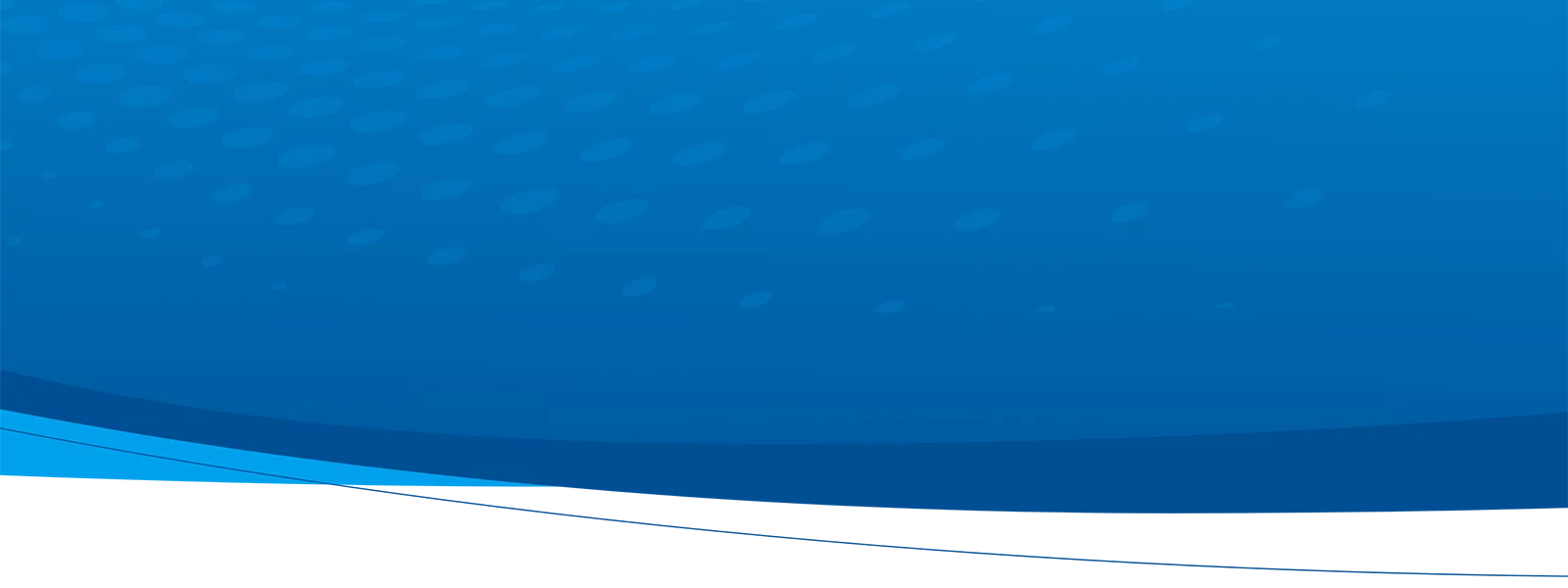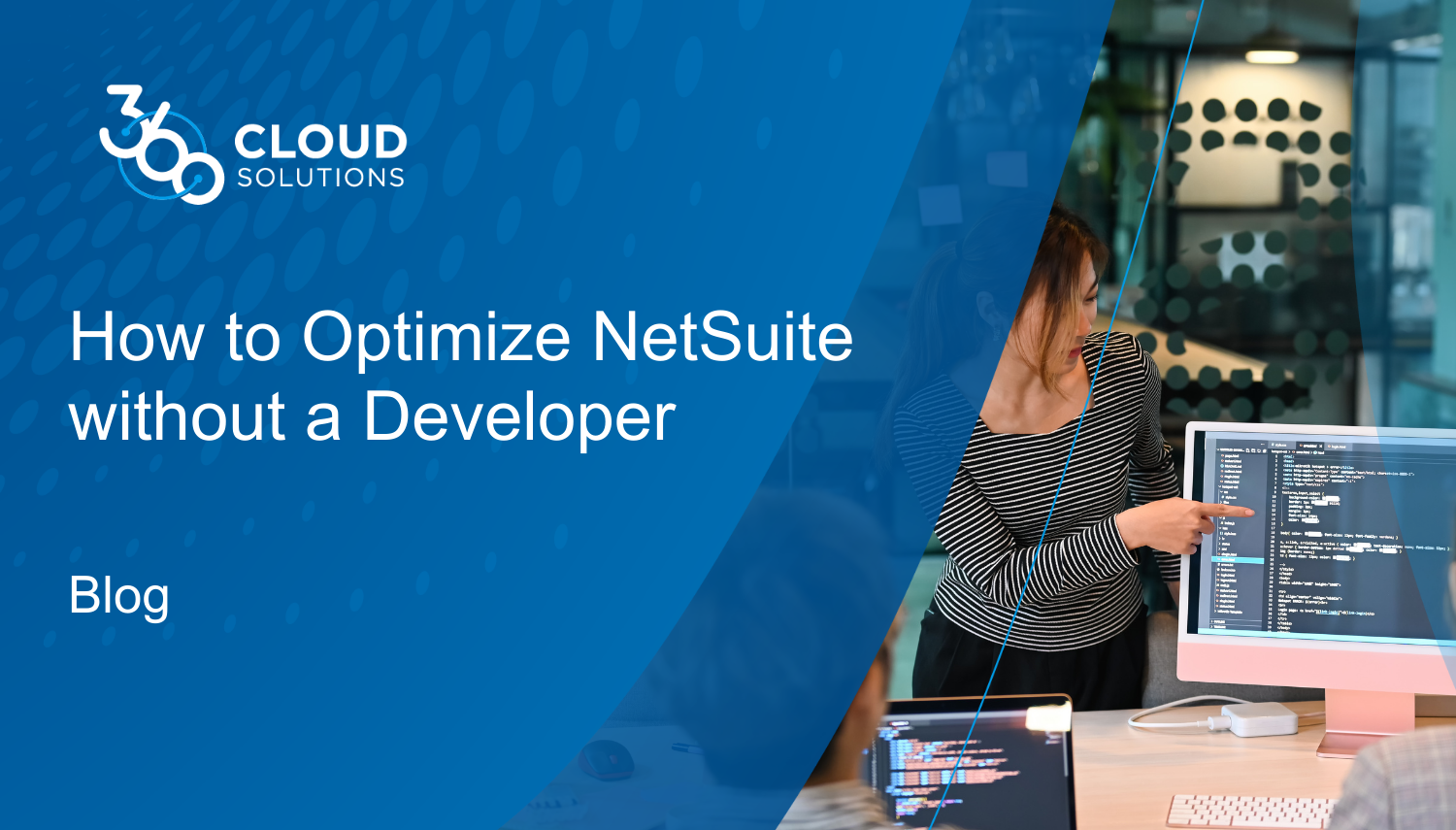
No matter if you’ve been on NetSuite for one year or ten, it’s important to keep your instance up-to-date and in line with your business processes. We can get so caught up in the day-to-day that maintenance often gets put on the back burner. Conducting regular NetSuite “health checks” is one of the best ways to ensure your performance and ROI are optimized. Here we have outlined a few ways to optimize NetSuite and make it work better for your entire organization—without engaging with a developer.
Speed
Speed is one of the most important factors of any software platform. If you find NetSuite is being a bit slow, there are a few easy things you can do to discover the root of the problem and speed it up.
Check the status
If you’re experiencing slower-than-usual performance, the first place you should check is NetSuite’s real-time status update page.
This will help you determine if the problem is on your side or the server side. While NetSuite seldom encounters system-wide downtime, it’s a wise use of your time to check here first.
Where’s the problem?
Did you know that you can access Performance Details by double-clicking on the Oracle NetSuite logo in the top left-hand corner of your instance while logged in? While this doesn’t report doesn’t give specifics, it is a quick check on where a problem may be originating.
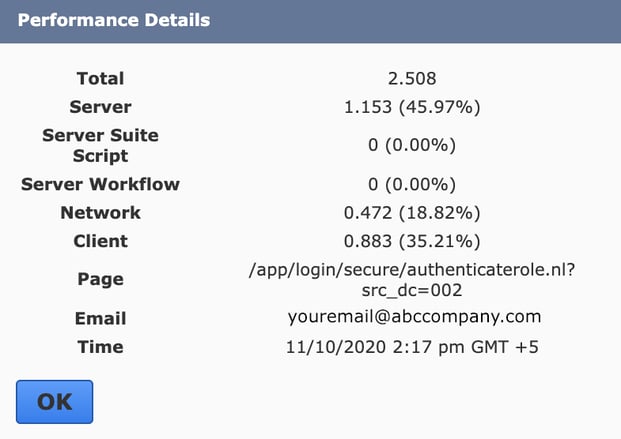
Here’s how to interpret the data shown in the Performance Details window. (The information in the Performance Details window is based on the data sent to the client from the server. Occasionally, when the end-to-end time metric is not sent from the server, only the client, page, email, and time are shown. )
Total – Displays total page load time in seconds. Do note that this data may not apply to reports, dashboards, centers, or saved searches.
Server – Displays the page load time in seconds and the percentage of the total page load time spent retrieving information from the NetSuite server. If this row has the highest percentage in the list, see Optimizing User Preferences.
Server SuiteScript – Displays in seconds and as a percentage, the server time that was spent on server-side scripting.
Server Workflow – Displays in seconds and as a percentage, the amount of server time that was spent on workflows.
Network – Displays in seconds and as a percentage, the total page load time for data to travel from the NetSuite servers to the computer. If this row has the highest percentage in the list, the problem could be related to the internet service provider (ISP). See Improving Network Performance.
Client – Displays in seconds and as a percentage, the total page load time for the computer to render the page. If this row has the highest percentage in the list, see Improving Client Performance.
Inspect NetSuite performance
If you’ve determined the problem may reside with NetSuite, the NetSuite Application Performance Module (APM) is a great, free tool. APM enables you to see and manage the performance of customizations and business-critical operations.
Dashboards, data visualizations, page time summary, script analysis, and script queues can help you locate where there might be a slowdown.
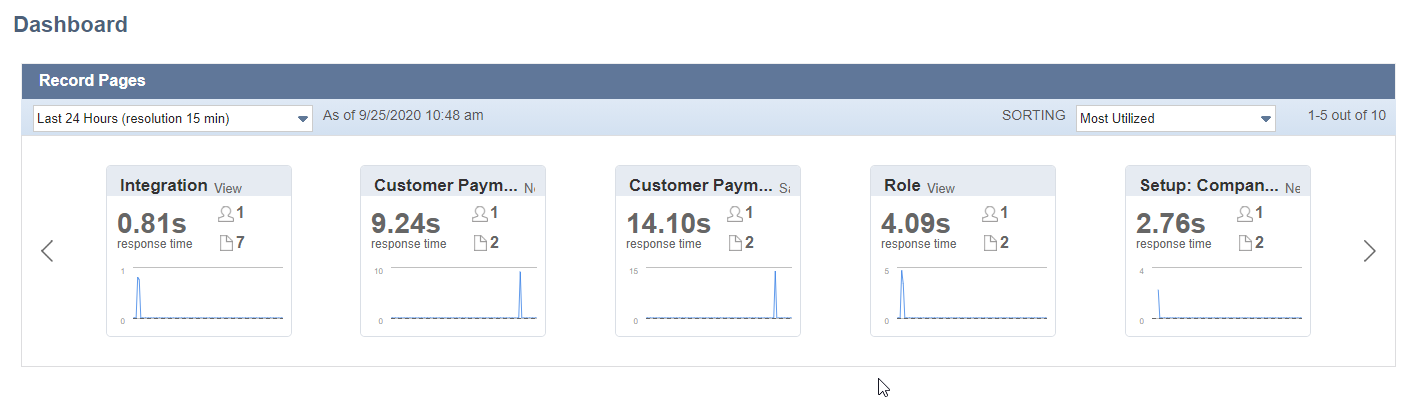
To install the APM SuiteApp, follow the steps below.
- Go to Customization > SuiteBundler > Search & Install Bundles.
- In the Keywords field, enter Application Performance Management or 67350 (bundle ID)
- Click Search.
- In the results, click Application Performance Management.
- On the Bundle Details page, click Install.
- On the Preview Bundle Install page, click Install Bundle.
- On the Installed Bundles page, click Refresh to verify when the installation is finished.
- When the installation is finished, log out and then log back in.
While you don’t need to be a NetSuite expert, you do need to have adequate permissions to install. More documentation on using APM can be found here.
Speed up NetSuite
If your NetSuite performance seems slow, here are a few things to check to get it running faster.
Clear Your Cache
“Have you tried clearing your cache is the new “have you tried restarting your computer?” Clearing your browser cache can help solve many NetSuite issues you may be experiencing, especially if you are able to confirm it is not a widespread issue affecting other users in your organization.
Not sure how to do this? Kinsta has a great resource with browser-specific instructions. Before you clear the cache, log out of NetSuite. Once cleared, close and reopen the browser, and log back into NetSuite.
Simplify Searches
Saved searches in NetSuite using the contains criteria can cause the search to run slower than expected. The ‘contains’ Default Text Field Filter has a longer Boolean/String compared to ‘has keywords’ which causes the saved search to run slower.
In the Global Search, to narrow down the search results, and, thus, reduce the time it takes to show the results, use prefixes before your search term (e.g. cu: ABC Company). Some of the more common ones are listed below:
| cam | Campaign |
| con | Contact |
| cust | Customer |
| emp | Employee |
| est | Estimate |
| exp | Expense Report |
| fi | File |
| invo | Invoice |
| it | Item |
| opp | Opportunity |
| sales | Sales Order |
Optimizing NetSuite Preferences
Individual users can also adjust their preferences to help improve performance. General settings can be found by navigating to Home > Set Preferences > Optimizing NetSuite. Within this section, there are several areas users can customize to help speed page-load times.
- By checking the Delay Loading of Sublists box, it will load NetSuite pages initially without data on subtabs
- Set the Number of Rows in the List Segments field to a segment size of 50 or fewer
- Reduce the number of entries in dropdowns
- Use popup lists instead of a dropdown
Data Quality
The quality of data is the most important aspect of any software system—especially an ERP. By nature, ERPs are designed to share information across departments so that all functions are using the same set of original data. While the level of data quality is subjective and will vary by company, there are a few things you can do to make sure your data in NetSuite is squeaky clean!
Required fields + pre-determined picklists
It’s unlikely that everyone at your company is a database administrator with a passion for clean data. But that doesn’t mean you can’t try! One problem we frequently encounter with our clients is missing information. Whether it be an accidental omission or a busy salesperson trying to quickly enter a hot lead, this can quickly get out of hand and lead to incomplete and useless reporting.
To solve this, look into making certain NetSuite fields required. There are several ways to do this. First, you can make the field itself mandatory—this is a global setting and it will be required no matter when and how the field is used. If a field is only required for certain people or a certain department, you can make a field mandatory on a specific form. Alternatively, a workflow can be used to make fields mandatory based on your criteria. (Access SuiteAnswers for step-by-step instructions on how to set a field to mandatory.)
In addition, we recommend using a predetermined list of options in a dropdown select rather than a free text field when possible. Dropdown select fields are great for information that can be standardized, e.g. lead source, industry, number of employees.
Together, these best practices help ensure consistency and allow you to pull meaningful reports with ease.
Custom fields
The beauty of NetSuite is its ability to conform to the way you do business. If you are finding that existing/default form fields are not being used in the right way or you are having trouble running reports based on specific data, consider adding custom fields.
When making any type of customization to NetSuite, we recommend first soliciting input from other team members for a quick “QA” check—for example, why the field is needed, which type of record it will populate on, what type of field it should be (dropdown select, checkbox, etc.), when and how it should be used, if it should be required, and so on. Typically, different departments typically use data in varying ways so you want to make sure your custom fields are designed purposefully and that it will be valuable customization within your NetSuite environment.
To create a custom field, go to Customization > Lists, Records, & Fields > [Custom Field Type] > New
Once your custom field is up and running, it will be easy to create saved searches based on the data being collected to help you make informed decisions. Also, consider auditing the use of your custom fields from time to time to ensure they are being used and remove ones that are not.
Run duplicate record reports
Duplicate records are a common issue in most CRM or ERP systems. The slightest typo, title or company change, or updated email address can easily result in a duplicate contact. If gone undetected for long enough, transactions, communication, and other critical information can be attached to the wrong record causing confusion, inaccurate reporting, and slower performance (if it is a widespread issue).
One way this can be prevented is to review the duplicate detection settings under Setup > Company > Duplicate Detection to ensure you are catching duplicative data in your system based on your specific criteria. You can also set the email address as the primary trigger to create a new address. Finally, be sure to check any integrations that may be creating new contacts without your knowledge.
To review and merge existing duplicate contacts navigate to Lists > Mass Update > Duplicate Entity Resolution. When reviewing the duplicate records, you can look at the system notes to determine how they were created. Once you have a better understanding of how they were created, you can better determine how to stop future contact duplication.
Modules, SuiteApps, & Integrations
Adding on additional NetSuite models or integrating with other platforms is sometimes necessary depending on your unique needs and requirements. But are all of the modules, integrations, or SuiteApps still being actively used? If your business processes have changed, it’s always wise to audit your modules, SuiteApps, and integrations. Going unchecked for too long can pose security and performance issues.
If you feel the system is running slow due to a module, we recommend asking for help from a more seasoned NetSuite admin regarding any implications removal may cause. Removing bundles and turning off features can be very dangerous if the user is not fully aware of the impact.
Schedule a Health Check
If NetSuite is the backbone of your business, it can’t be ignored. The best thing you can do to keep NetSuite working hard (and fast!) for you is to keep up with maintenance. We recommend running through this list regularly to make sure your NetSuite instance is in tip-top shape.
If, like some of our clients, you know you need to perform regular NetSuite maintenance but simply don’t have the time or resources, consider bringing on a trusted partner to manage the process for you.
360 Cloud Solutions has been a 5-Star NetSuite Partner since 2002. Our team of senior-level NetSuite-certified consultants, developers, solution architects, and administrators can keep your instance running like a well-oiled machine.